Windows 7 Tricks
written by: admin
written by: admin
Date Written: 7/19/14 Last Updated: 9/10/22
Privacy and Security
- How do I turn off those annoying warnings constantly asking for admin permissions?
In the search line of your start menu type in UAC. Set it to the lowest setting then restart your computer to turn off those annoying pop ups asking if you really want to install and run everything.
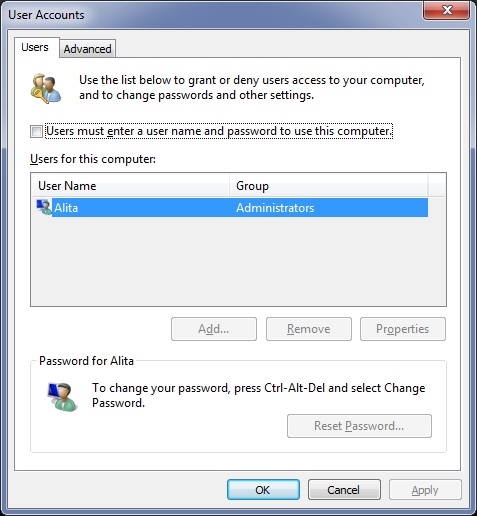 Log on without a password:
Log on without a password:
Start ––> Run and type in control userpasswords2 ––> ok ––> uncheck Users must enter a user name and password to use this computer. ––> ok ––> Automatically Log On window will pop up ––> Type in the user name you wish to log on as. If you have two administrators I would suggest using one other than one with the name of Administrator. If you are prompted to enter a password, leave it blank and hit enter.
- Show File extensions Control Panel ––> Appearance and Personalization ––> Show hidden files and folders ––> uncheck Hide extensions for known file types. ref
- How can I clear the Run command history? Unlike Windows XP, there is no "Clear Run History" option (See Windows XP tricks #1). To do this in Windows 7, open Regedit and navigate to HKEY_CURRENT_USER\Software\Microsoft\Windows\CurrentVersion\Explorer\RunMRU. Here you will see a list of the most recently used Run commands listed alphabetically starting with a. Just delete the ones you do not want.
The last entry is MRUList which is the Most Recently Used List. If you delete the MRUList then the drop down list of most recently used Run commands will be empty. You can edit the MRUList in regedit to add the letters of names of the recently entered Run commands. The Data entry value will be something like abcdefg with each letter being an entry like 'a' for 'regedit' and 'b' for 'services.msc', etc.
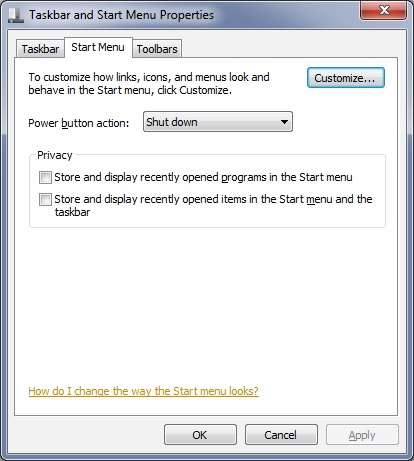 To clear the "save as" drop down list in most other Windows programs outside of the Run command list do the following:
To clear the "save as" drop down list in most other Windows programs outside of the Run command list do the following:
Right click on the taskbar --> Properties --> click on Start Menu tab --> uncheck both boxes in the Privacy tab and click apply.
This does not appear to affect the first entry in the list. I have not yet figured out how to change that first entry.
If this does not work, try uninstalling and reinstalling the program.
- How can I go directly to the task manager? Use Ctrl+Shift+Esc instead of Ctrl+Alt+Del to go straight to the task manager. You can also right click on the taskbar and select Start Task Manager.
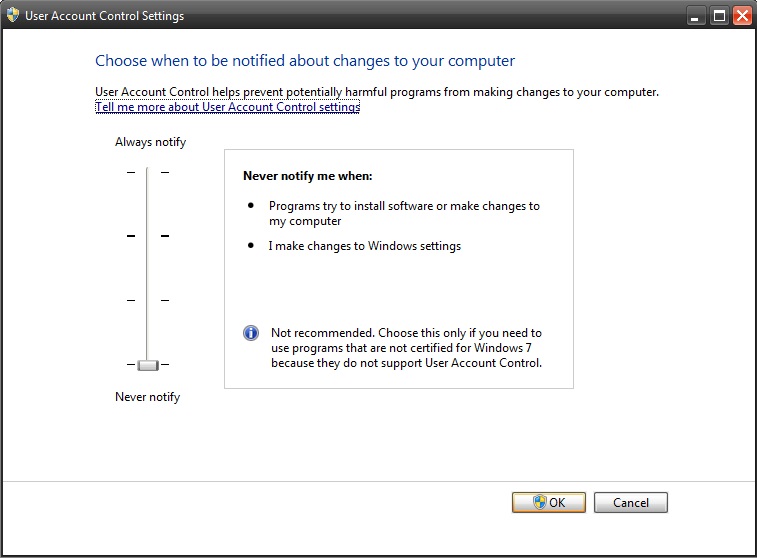
Appearance
- How can I change the Taskbar Icons? Create a shortcut for the icon you want to change and place it on the desktop or in a folder. Look at the Properties for the icon you created. You will see an option to change the icon at the bottom of the "Customize" tab. You can either select one of the icons provided or browse to the .ico file you have downloaded. Several free icons can be found at IconArchive. ref I use the Windows Media Player 11 icon for my Windows Media Player 12 sortcut. The icon can be downloaded from IconArchive.
- How to disable desktop background image. Right click on desktop, Personalize, Desktop Background, in the dropdown menu select Solid Colors.
- Turn off Aero (transparency) Right click on the desktop and select Personalize. Click Window Color. Uncheck Enable transparency and click save changes.
- Change Close, Minimize, Maximize button size Right click on screen and choose Personalize. Click Window Color and then Advanced appearance settings... Now click on the parts of the message boxes/windows that you want to change. I have my Caption Buttons size set at 20.
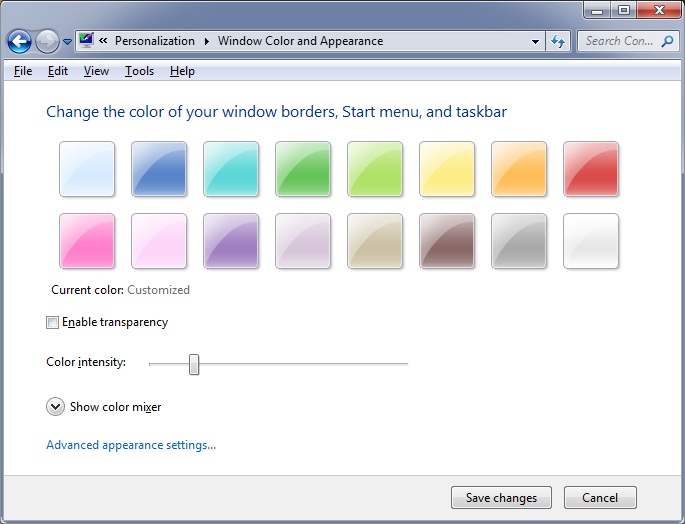
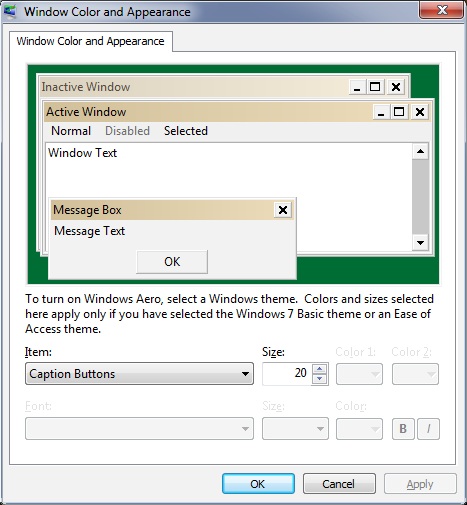 Here you can also change the desktop background color.
Here you can also change the desktop background color.
- How can I add themes to Windows 7? For user defined themes, I recommend trying Window Blinds 8. It is free for 30 days. You can purchase it for $9.99. This is not a subscription service, so you will own it and receive updates as they come out. There are a lot of themes or you can download others or for a small price you can purchase others.
- How can I add deviant art themes?
 I use the Zune theme for Windows 7. You may need to install the universal theme patcher first. Alternatively you can use UxStyle. After that you may want to look into customizing your themes. I use resource hacker as I was unable to find Restorator. List of places to hack using resource hacker.
I use the Zune theme for Windows 7. You may need to install the universal theme patcher first. Alternatively you can use UxStyle. After that you may want to look into customizing your themes. I use resource hacker as I was unable to find Restorator. List of places to hack using resource hacker.
- Change folder background
 Download AveFolderBG, unzip, run the .bat file, accept, restart your computer. When you right click on a folder and select the properties you will see a new tab for setting the background image of the folder.
Download AveFolderBG, unzip, run the .bat file, accept, restart your computer. When you right click on a folder and select the properties you will see a new tab for setting the background image of the folder.
- Remove the extra space in the taskbar icons To remove the extra space between icons on the Taskbar I use 7+ Taskbar Tweaker. It is simple and easy to use. changelog. Direct link.
Productivity
- How can I get the Quick Launch toolbar back? Right click on the toolbar and choose "New toolbar" for the location enter %userprofile%\AppData\Roaming\Microsoft\Internet Explorer\Quick Launch and then Select Folder button. ref, ref2
- How can I get the run command line back?
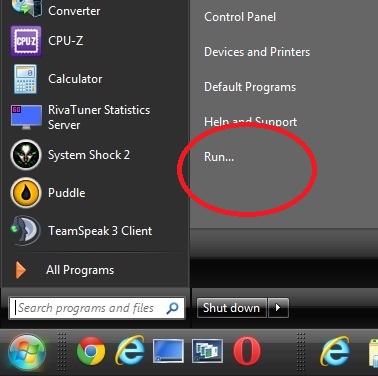 Right click the task bar --> properties --> select the Start Menu tab ––> customize ––> check the Run command box near the bottom. ref
Right click the task bar --> properties --> select the Start Menu tab ––> customize ––> check the Run command box near the bottom. ref
You can also access the run command prompt with WinKey + R.
- How to fully expand All Programs in the start menu: see this
- Take a screenshot of only one monitor (or active window) Click on the monitor you want to make a copy of then Alt + Print Screen. This takes a screenshot of the active window. This will allow you to take snapshots of a notepad and nothing else or the active folder you are viewing and nothing else, etc. ref.
See a "complete" list of Windows 7 shortcuts here. (I'm surprised the complete list on Microsoft is not complete)
Bonus tip:
- Alt+Drag an icon to create a shortcut.
- Ctrl+Drag to copy the file or text.
- Alt+Drag an icon to create a shortcut.
- Print contents of a folder into a text file. In the command prompt type the following:
dir "C:\Users\Your Name\Desktop\sermons mp3">print.txt
This will create a text file named print.txt located at C:\Users\Your Name\
- Turn off sticky keys go to Control Panel ––>Ease of Access––>Ease of Access Center––>Make the keyboard easier to use I have all of the boxes unchecked.
- Where is the Show Desktop shortcut? Open an empty notepad file and add the following:
[Shell]
Command=2
IconFile=explorer.exe,3
[Taskbar]
Command=ToggleDesktop
Save the file as Show Desktop.scf. Move this icon into a storage folder and then drag the icon to your Quick Launch taskbar. See tip #1 above for how to turn on your Quick Launch taskbar.
- View all Windows 7 configurable options at once. Create a folder and name it GodMode.{ED7BA470-8E54-465E-825C-99712043E01C} ref
- Where is the Clipboard? It was removed in Windows 7. You can download a free clipboard viewer here.
- How to batch rename multiple files. Highlight the files you want to rename and hit F2. Only the first file will be highlighted to be renamed, but all of the files will be changed. For example, if I name that first file 1, the files will be renamed to 1 (1), 1 (2), 1 (3), etc. ref
- Notepad default font From Windows 2000 through Windows 7 the default font for notepad was Lucida Console, a fixed width font. I am not sure, but I believe the font size is 10 point. The default font for Windows 7 is "Segoe UI".
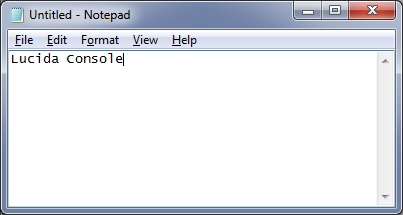
Links
- Softwareok List of Windows 7 tips
- Process Library provides information about processes and DLLs running or found on Windows PCs.
- Parts of the Start Menu
- CPU-Z a simple utility for viewing all of the hardware on your computer.
- SpeedFan a simple utility to monitor fan speeds, temperatures, and voltages in computers with hardware monitoring chips.
- afterburner a more advanced tool to monitor cpu, gpu usage and temperatures
- CPU-Z a simple utility for viewing all of the hardware on your computer.
TAGS: windows, software tips, windows 7, keyboard shortcuts