Windows 7 – Taskbar vs Quick Launch
written by: admin
written by: admin
Date Written: 7/29/14 Last Updated: 10/26/14
What is the difference between the quick launch toolbar and the taskbar?
short answer:
The Quick Launch toolbar is where you place shortcuts for quick and easy access. The Taskbar starts programs just like the quick launch, but has much more functionality and the icons are spaced a little further apart. taskbar, quick launch
longer answer:
The Taskbar is on by default in Windows 7 and the Quick Launch toolbar is off by default. I enjoy both.
The Quick Launch is a toolbar for shortcuts for programs like firefox or the notepad.
The Taskbar, while it may look quite similar to the Quick Launch toolbar from Windows XP has more functionality.
If you right click on an icon on the Taskbar you will see something called a Jump List. This is a list divided into several sections. One is a list of frequently performed activities, which can also be individually pinned so that the option always appears in the pinned list section of the Jump List. A third section is a list of tasks that can be performed with this program. A fourth section of the list allows you to launch the program again or unpin the program from the Taskbar.
If you hover over the active program in the Taskbar you can see a preview of the program. With Internet Explorer you can see a preview of the different pages that are open when you hover over the icon.
To the far right of the taskbar you will see a small almost invisible bar. If you hover over it you will be able to peek at your desktop and if you click on it it will show you the desktop.
You can access the Taskbar programs with keyboard shortcuts. Winkey + # = open that program or minimize it if it is already open. There are many other shortcuts for the Taskbar. See List.
If you right click on an open area in the Taskbar and click Properties you can see a list of customization options for how Taskbar programs are displayed and change the privacy settings for your programs.
When new programs are opened that are not displayed on your Taskbar an icon for the now running program will be displayed in your Taskbar.
To remove the extra space between icons on the Taskbar I use 7+ Taskbar Tweaker. It is simple and easy to use. changelog
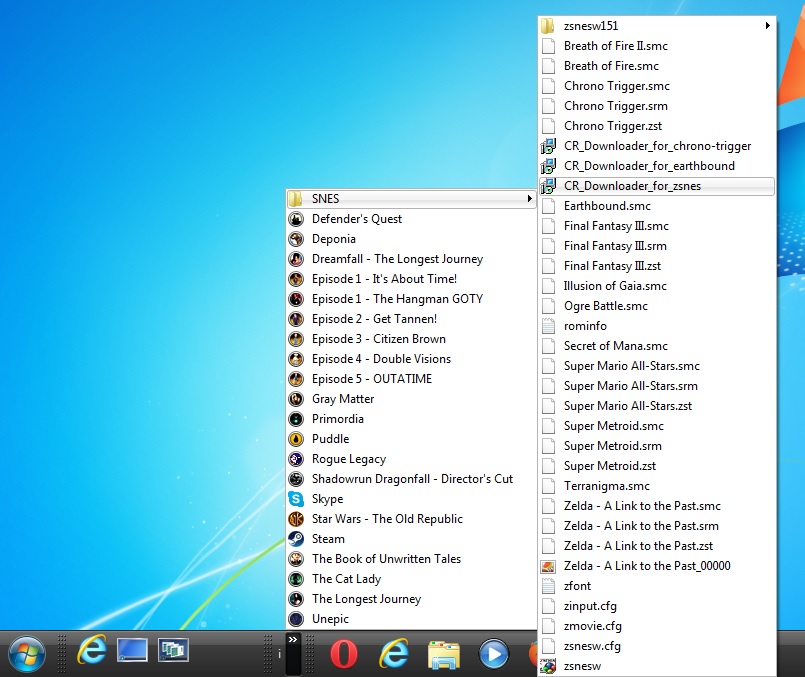 Windows 7 removed the ability to have separate toolbars, however there are other tricks you may not be aware of that may help alleviate this loss.
Windows 7 removed the ability to have separate toolbars, however there are other tricks you may not be aware of that may help alleviate this loss.
Right click on the taskbar and under Toolbars select New Toolbar then navigate to the folder you want to use. Now that you have added it you can resize it, but you will notice that you can't eliminate all of the icons. As a workaround make sure the Show title option is displayed when you right click the custom toolbar and the title of the folder is very short such as the lowercase letter l or i.
TAGS: windows